 previous
previous
 home
home
Plots of functions represented by a parametric variable
- You can draw plots of functions represented by a parametric variable.
- The number allowed to draw the plots must not exceed 5.
- To start, click "Parametric Variable Functions" button on the
applet or select "Parametric Variable Functions" item from Tools in
the menu bar.
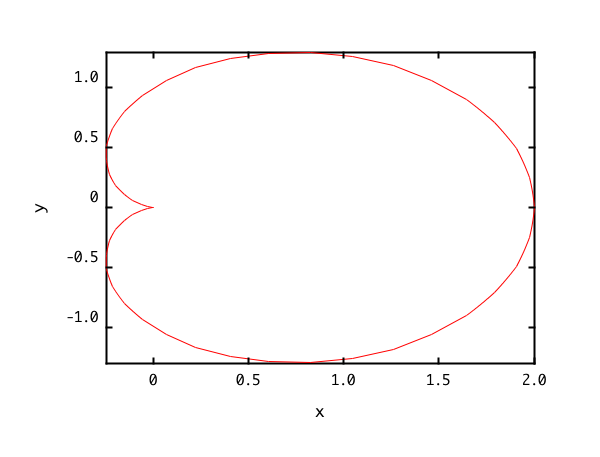
When you draw the sample graph,
- Click the "Set" button at the line "Number of functions (max 5)".
- When clicking the "Draw" button bellow, the graph is displayed in another window.
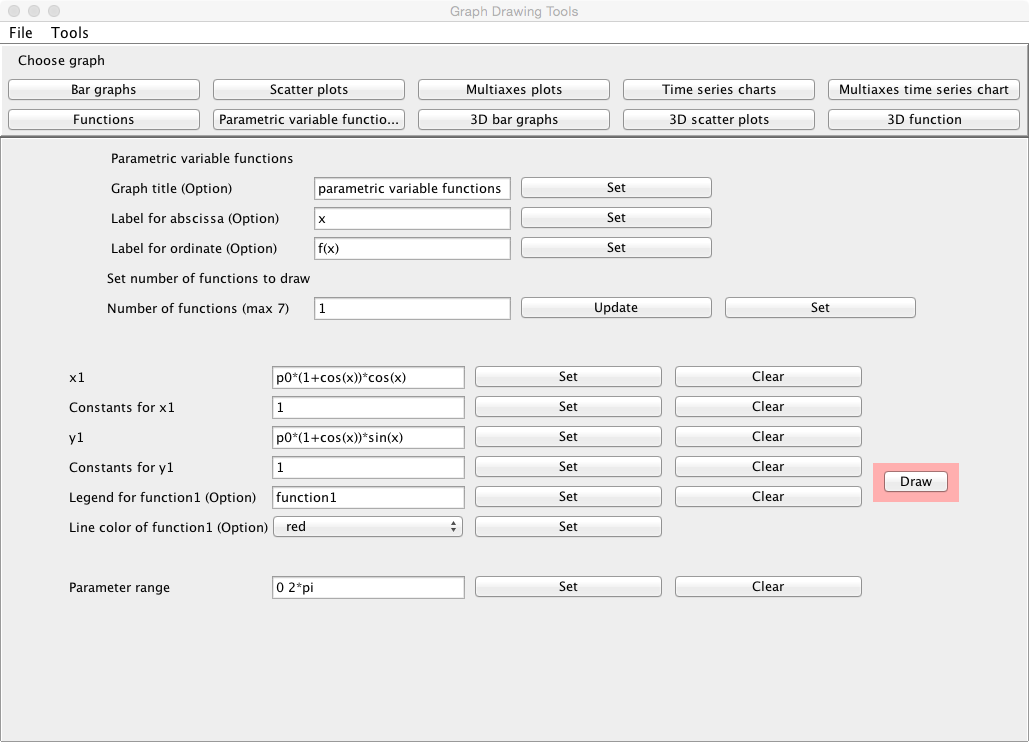

Setting a number of functions
- The title for the graph can be specified at the line "Graph title (Option)". Click the "Set" button after describing it.
- The label for the abscissa in the graph can be specified
at the line "Label for abscissa (Option)". Click the "Set" button after describing it.
- The label for the ordinate in the graph can be specified
at the line "Label for ordinate (Option)". Click the "Set" button after describing it.
- Input a number of functions to be drawn at the line "Number
of functions (max 5)", and click the "Update" button. The number of
functions must not exceed 5.
- After that, click the "Set" button.
Inputs
- Input the parametric variable function for x at the line "x1", and click
the "Set" button. Where the parameter name is x, and the names of
the constants are p1 and p2, and so on.
- If the constants (p1, p2, etc) are included in the parametric
variable function for x1, input the values delimiting in space at the
"Constants for x1", and click the "Set" button.
- Input the parametric variable function for y at the line "y1", and click
the "Set" button. Where the parameter name is x, and the names of
the constants are p1 and p2, and so on.
- If the constants (p1, p2, etc) are included in the parametric
variable function for y1, input the values delimiting in space at the
"Constants for y1", and click the "Set" button.
- The explanatory note (legend) for the function can be specified at the
line "Legend for function1 (Option)". Click the "Set" button after describing it.
- The color of the line of the function can be selected at the
line "Line color of function1 (Option)". Click the "Set" button after
selecting it.
- Input similarly for the number of functions specified.
- Specify the range for the parameter(parametric variable) x included in both the
parametric variable function x and y at the line "Parameter range"
which the values must be delimited in space, and click the "Set"
button.
 (=3.14159...) can be specified
as a unit other than the numerical value. For example, it can be
specified as "2*pi", "1.5*pi", and so on.
(=3.14159...) can be specified
as a unit other than the numerical value. For example, it can be
specified as "2*pi", "1.5*pi", and so on.
Outputs
- When the "Draw" button is clicked, the graph is displayed in
another window.
Graph window
- You can change the title for the graph at the line "Title". When a
suitable title is inputted, and the "Set title" button is clicked, the title is changed.
- You can change the labels of x and y axis at the line "Label". When a
suitable label is inputted respectively, and the "Set x label" button
and the "Set y label" button are clicked, the labels are changed.
- You can change the display ranges of x and y axis at the line
"Range". When a suitable range is inputted respectively (the
numerical values must be delimited in space), and the "Set x range" button
and the "Set y range" button are clicked, the graph that the display
range has been changed is displayed again.
- You can change the scales of x and y axis from the linear to the log scale at the
line "Scale". When changing it to the log scale, check each check
box. When releasing it, remove the check from the box.
- Explanatory notes (legends) can be displayed at the position
specified. At the line "Legends", specify the position at which the explanatory notes are displayed, and click the "Set" button.
- Ticks can be put in x and y axis at the line "Ticks". Tick can be put
by inputting a suitable tick value (1 to 10) and clicking the "x ticks" button or the "y ticks" button.
- To save a graph image, refer here.
Kazushi Neichi
Department of Business Administration, Tohoku Gakuin University
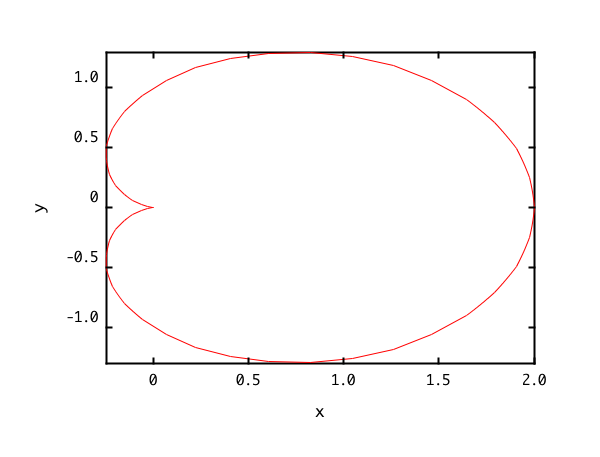
 previous
previous
 home
home
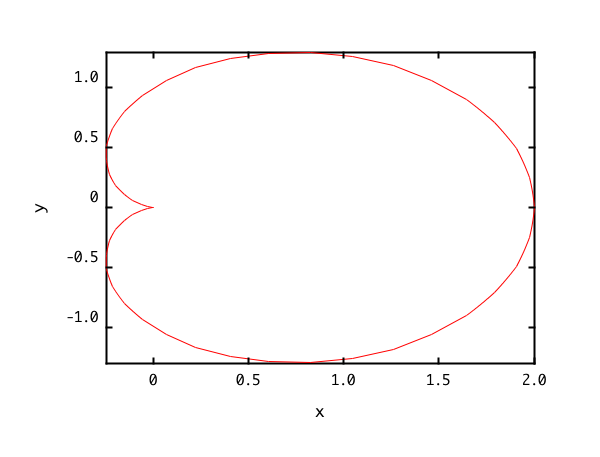
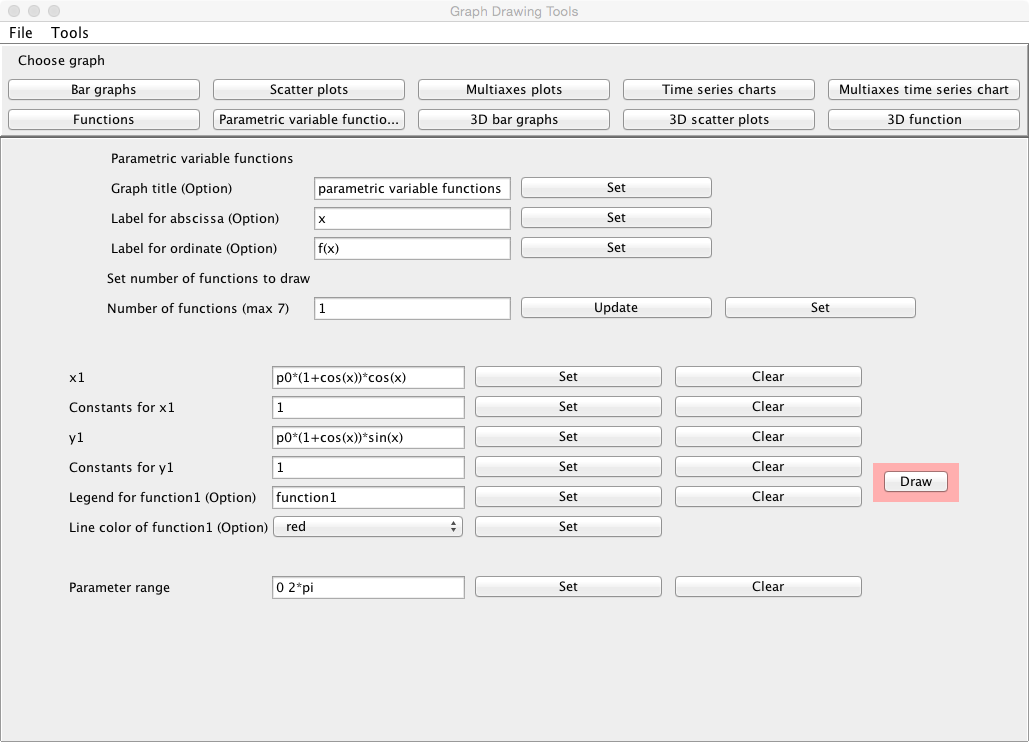

 (=3.14159...) can be specified
as a unit other than the numerical value. For example, it can be
specified as "2*pi", "1.5*pi", and so on.
(=3.14159...) can be specified
as a unit other than the numerical value. For example, it can be
specified as "2*pi", "1.5*pi", and so on.