 previous
previous
 home
home
3 dimensional function
- You can draw a 3 dimensional function.
- To start, click "3D Function" button on the applet or select "3D Function" item from Tools in the menu bar.
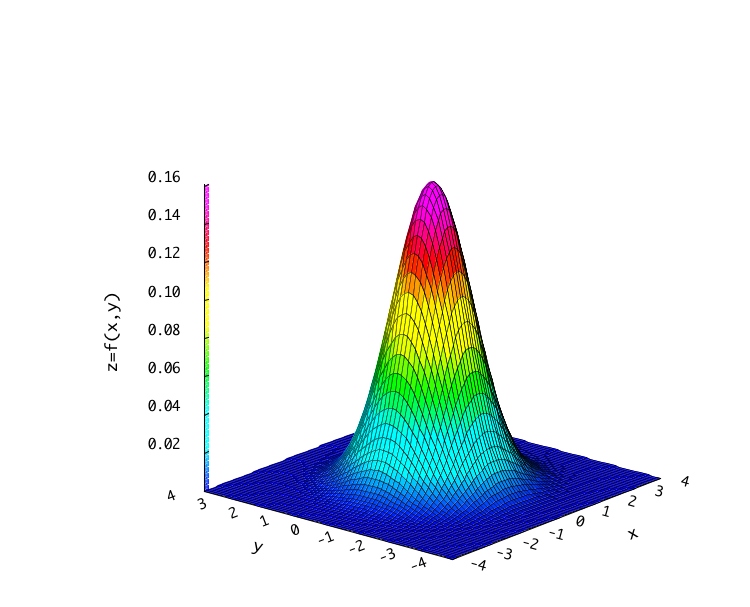
When you draw the sample graph, click the "Draw" button bellow, after
that the graph is displayed in another window.
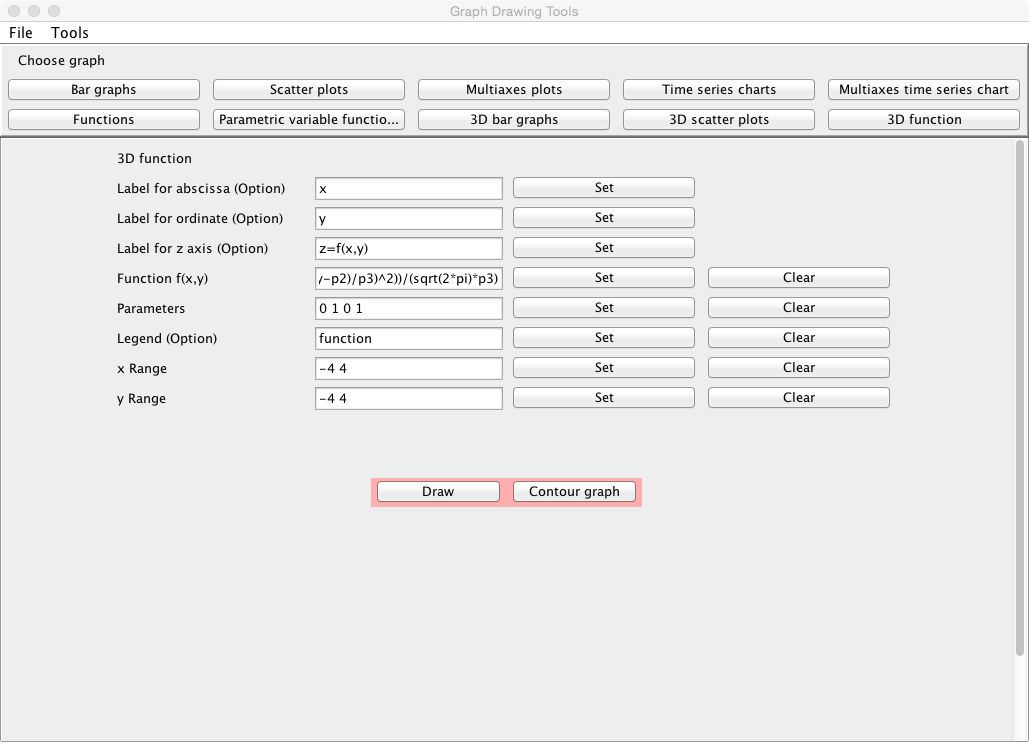
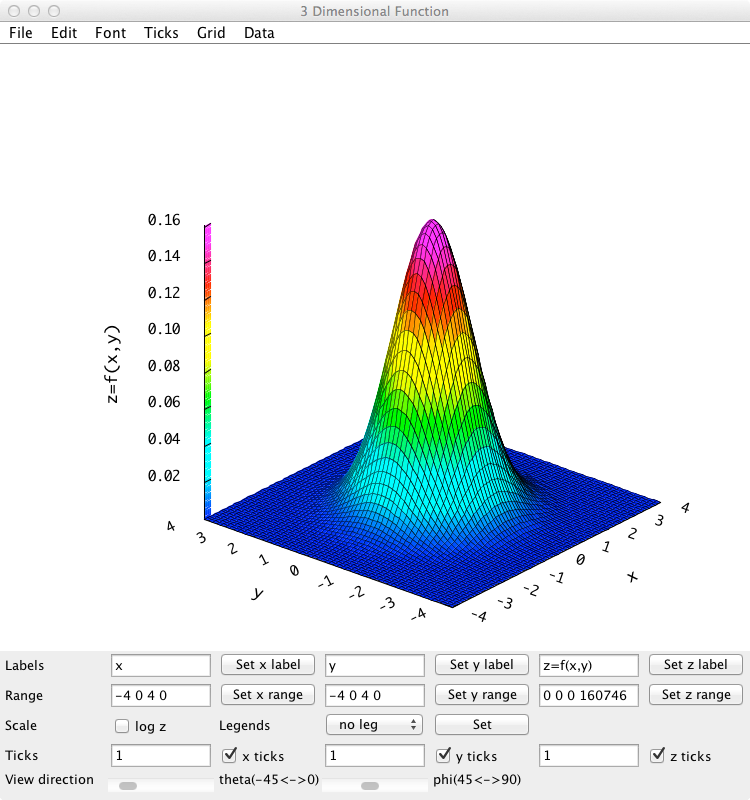
Inputs
- The label for the x axis in the graph can be specified
at the line "Label for abscissa (Option)". Click the "Set" button after describing it.
- The label for the y axis in the graph can be specified
at the line "Label for ordinate (Option)". Click the "Set" button after describing it.
- The label for the z axis in the graph can be specified
at the line "Label for z axis (Option)". Click the "Set" button after describing it.
- Input the two variables function f(x,y) to be drawn at the line "Function f(x,y)", and click the "Set" button.
- If parameters are included in the function, input the values of
the parameters at the line "Parameters" which the values must be delimited in space, and click the "Set" button.
- The explanatory note (legend) for the function can be specified at the
line "Legend (Option)". Click the "Set" button after describing it.
- Specify the range of x at the line "x Range" which the values must
be delimited in space, and check the "Set" box. For instance,
when you want to assume the range of x to be -5
 x
x  5,
specify "-5 5", and check the "Set" box.
5,
specify "-5 5", and check the "Set" box.
- Specify the range of y at the line "y Range" which the values must
be delimited in space, and check the "Set" box. For instance,
when you want to assume the range of y to be -5
 y
y  5,
specify "-5 5", and check the "Set" box.
5,
specify "-5 5", and check the "Set" box.
Outputs
- When the "Draw" button is clicked, the graph is displayed in
another window.
Graph window
- You can change the labels of x, y and z axis at the line "Labels". When a
suitable label is inputed respectively, and the "Set x label" button,
the "Set y label" button and the "Set z label" button are clicked,
the labels are changed.
- You can change the display ranges of x, y and z axis at the line
"Range". When a suitable range is inputed respectively (the
numerical values must be delimited in space), and the "Set x range" button,
the "Set y range" button and the "Set z range" button are clicked,
the graph that the display range has been changed is displayed again.
- You can change the scale of z axis from the linear to the log
scale at the line "Scale". When changing it to the log
scale, check the box. When releasing it, remove the check from the box.
- Explanatory notes (legends) for the graphs can be displayed at the position
specified. At the line "Legends", specify the position at which the explanatory notes are displayed, and click the "Set" button.
- Ticks can be put on x, y and z axis at the line "Ticks". The tick can be put
by inputting a suitable tick value (1 to 10) and clicking the "x ticks" button, the "y ticks" button and the "z ticks" button.
- To save a graph image, refer here.
Kazushi Neichi
Department of Business Administration, Tohoku Gakuin University
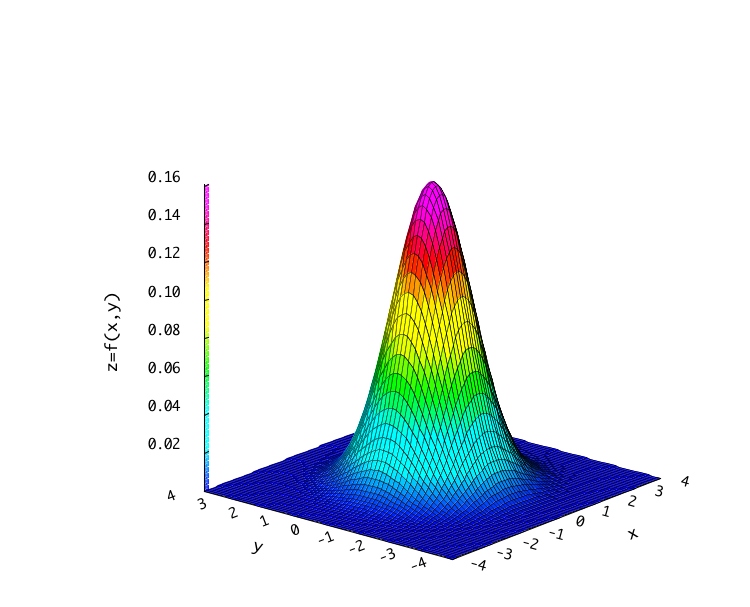
 previous
previous
 home
home
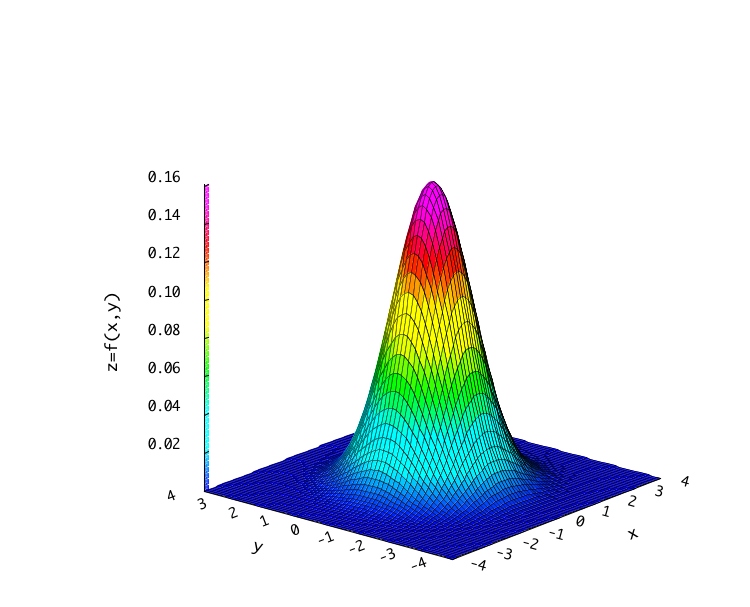
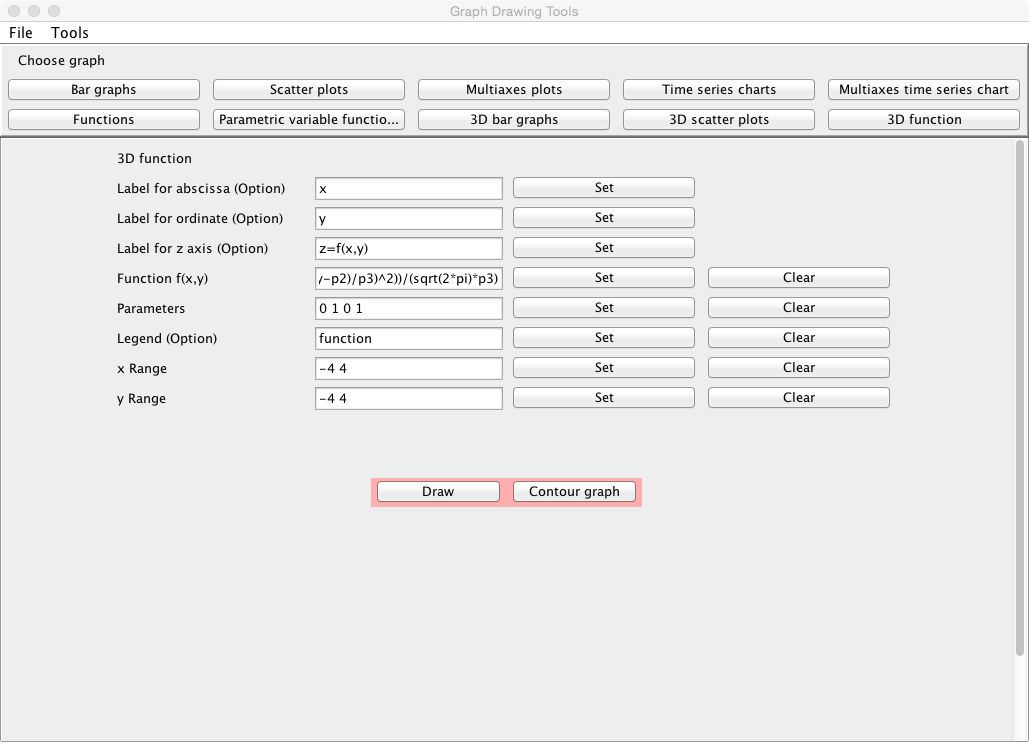
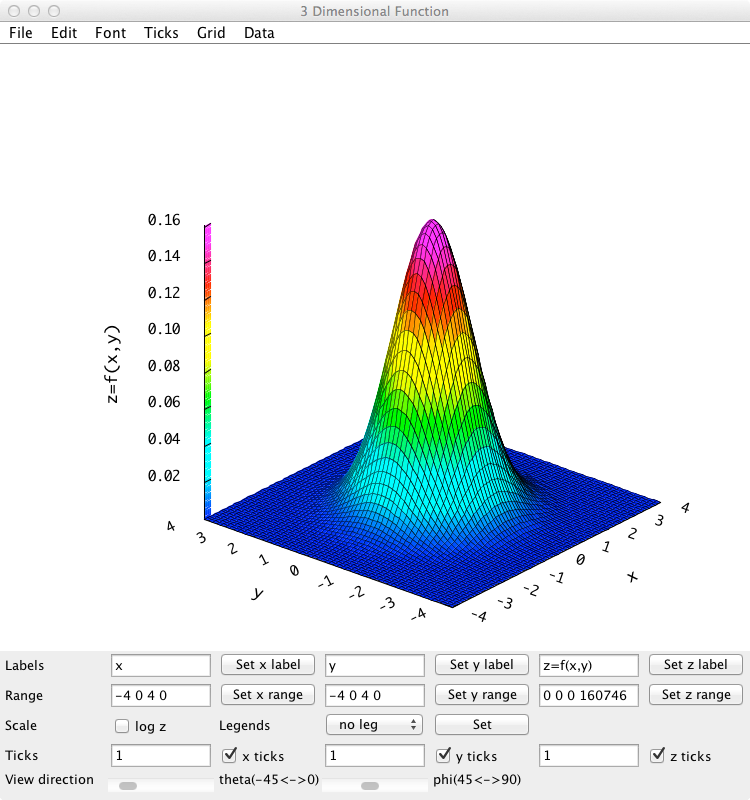
 x
x  5,
specify "-5 5", and check the "Set" box.
5,
specify "-5 5", and check the "Set" box.
 y
y  5,
specify "-5 5", and check the "Set" box.
5,
specify "-5 5", and check the "Set" box.