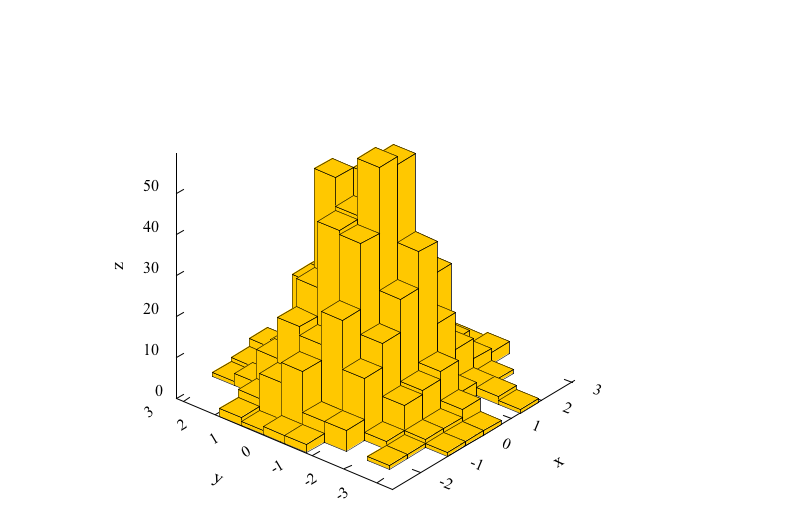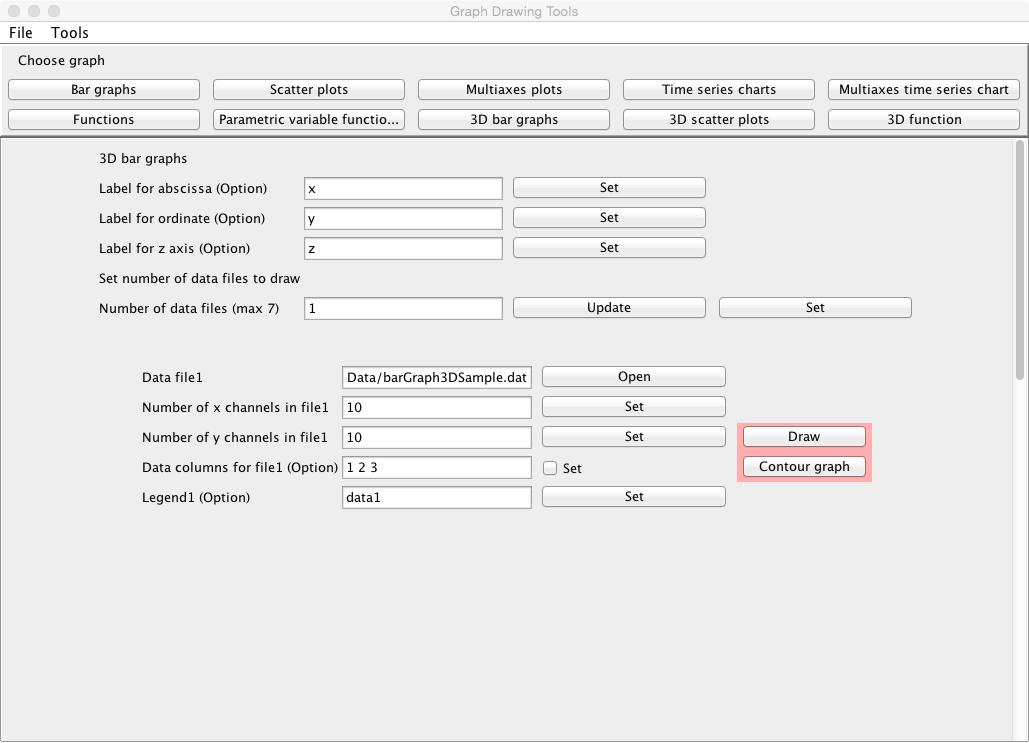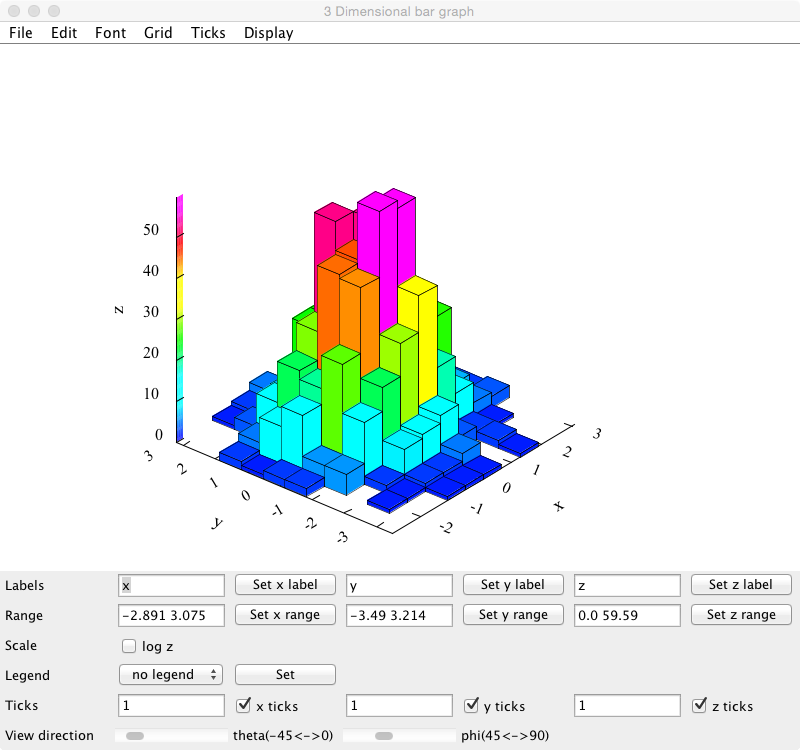previous
previous
 home
home
3 dimensional bar graphs
- You can draw 3 dimensional bar graphs.
- The number allowed to draw the graphs must not exceed 5.
- To start, click "3D Bar Graphs" button on the applet or select "3D
Bar Graphs" item from Tools in the menu bar.
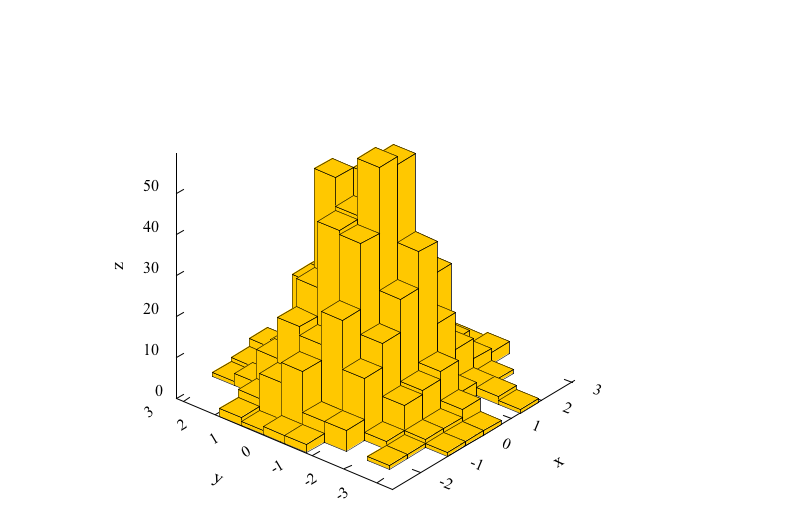
If you use the sample data,
click here, and save
it in the directory (or folder) specified in the user policy file.
When you draw the graph of the sample data,
- Click the "Set" button at the line "Number of data files (max 5)".
- Click "open" at the line "Data file1", and specify the data file
name saved according to the above instruction.
- When clicking the "Draw" button bellow, the graph is displayed in another window.
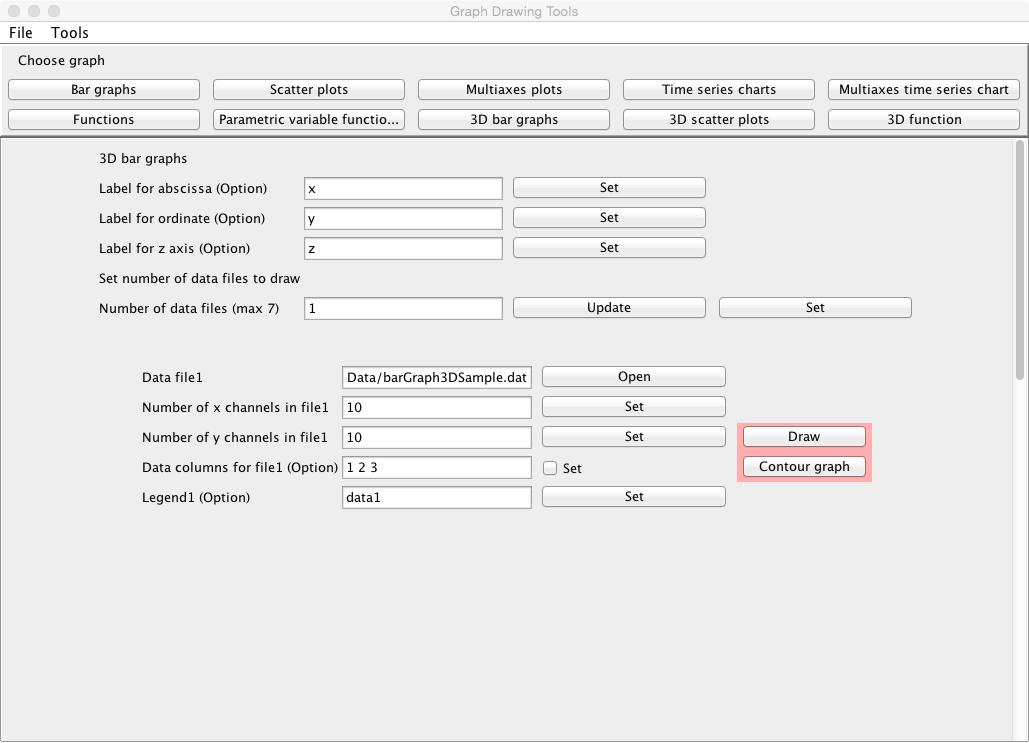
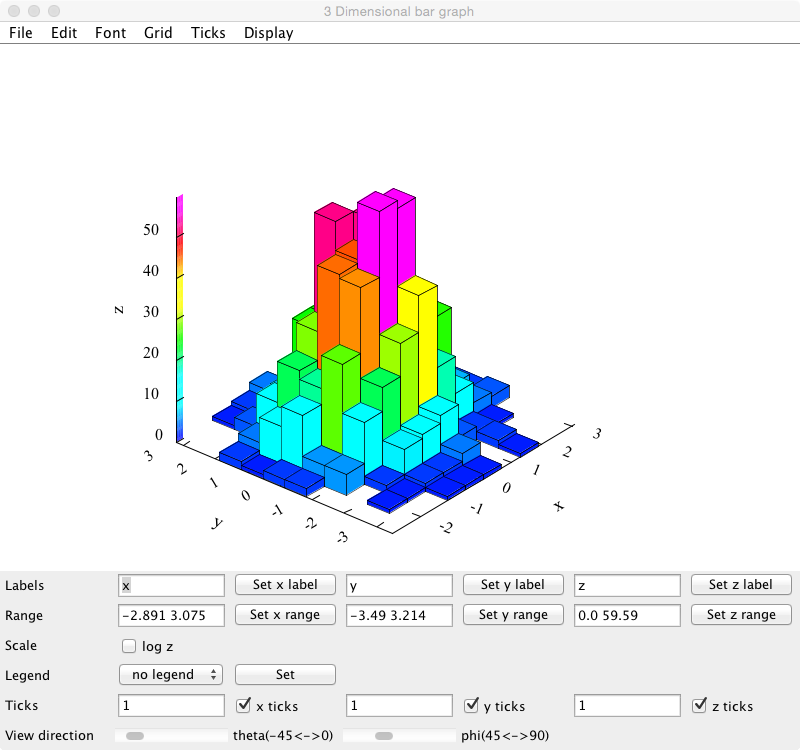
Data
- Data must be inputed by normal width.
- Input x data xi(i=1,2,...,m), y data yj(j=1,2,...,n)
and z data zij which the values are delimited by
space or tab as follows, where the number of channels for x is m, the number
of channels for y is n, and the data must satisfy x1< x2<
... < xm and y1< y2<
... < yn. Change the line, and input the data of the following row similarly until the input of the last data ends.
| x1 | y1 | z11 |
| x1 | y2 | z12 |
| . | . | . |
| . | . | . |
| x1 | yn | z1n |
| x2 | y1 | z21 |
| x2 | y2 | z22 |
| . | . | . |
| . | . | . |
| x2 | yn | z2n |
| . | . | . |
| . | . | . |
| xm | y1 | zm1 |
| xm | y2 | zm2 |
| . | . | . |
| . | . | . |
| xm | yn | zmn |
- In addition, you can use the table data form in the data file. You may
include the column data not used to draw the graph in the data file.
In that case, the specification of the column used to draw the graph
in the data file is needed at the line "Data columns for file1(2, 3, ...)(Option)" in the following "Input" instruction.
Data files
- The label for the x axis in the graph can be specified
at the line "Label for abscissa (Option)". Click the "Set" button after describing it.
- The label for the y axis in the graph can be specified
at the line "Label for ordinate (Option)". Click the "Set" button after describing it.
- The label for the z axis in the graph can be specified
at the line "Label for z axis (Option)". Click the "Set" button after describing it.
- Input a number of data files to be drawn at the line "Number
of data files (max 5)", and click the "Update" button. The number of
data files must not exceed 5.
- After that, click the "Set" button.
Inputs
- Click "open" at the line "Data file1" and specify the data file name.
- Input the number of channels for x data at the line
"Number of x channels in file1" and click the "Set" button at the
line.
- Input the number of channels for y data at the line
"Number of y channels in file1" and click the "Set" button at the
line.
- The columns in the data file to be used to draw a graph can be
specified at the line "Data columns for file1 (Option)". For
instance, when x data are put in the first column, y data in the
third column and z data in the fifth column in the data file, specify
"1 3 5", and check the "Set" box.
- The explanatory note (legend) for the graph can be specified at the
line "Legend1 (Option)". Click the "Set" button after describing it.
- The color of the graph can be selected at the
line "Data color of file1 (Option)". Click the "Set" button after
selecting it.
- Input similarly for the number of data files specified.
Outputs
- When the "Draw" button is clicked, the graph is displayed in
another window.
Graph window
- You can change the labels of x, y and z axis at the line "Labels". When a
suitable label is inputed respectively, and the "Set x label" button,
the "Set y label" button and the "Set z label" button are clicked,
the labels are changed.
- You can change the display ranges of x, y and z axis at the line
"Range". When a suitable range is inputed respectively (the
numerical values must be delimited by space), and the "Set x range" button,
the "Set y range" button and the "Set z range" button are clicked,
the graph that the display range has been changed is displayed again.
- You can change the scale of z axis from the linear to the log
scale at the line "Scale". When changing it to the log
scale, check the box. When releasing it, remove the check from the box.
- Explanatory notes (legends) for the graphs can be displayed at the position
specified. At the line "Legends", specify the position at which the explanatory notes are displayed, and click the "Set" button.
- Ticks can be put on x, y and z axis at the line "Ticks". The tick can be put
by inputting a suitable tick value (1 to 10) and clicking the "x ticks" button, the "y ticks" button and the "z ticks" button.
- To save a graph image, refer here.
Kazushi Neichi
Department of Business Administration, Tohoku Gakuin University
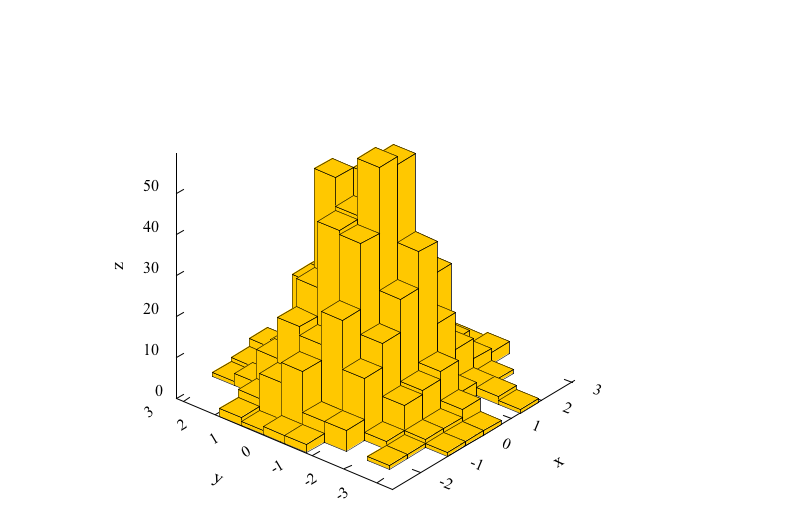
 previous
previous
 home
home